Embed Rerun in notebooks
Starting with version 0.15.1, Rerun has improved support for embedding the Rerun viewer directly within IPython-style notebooks. This makes it easy to iterate on API calls as well as to share data with others.
Rerun has been tested with:
Basic concept
When using the Rerun logging APIs, by default, the logged messages are buffered in-memory until
you send them to a sink such as via rr.connect() or rr.save(). When using Rerun in a notebook,
rather than using the other sinks, you have the option to use a helper method: rr.notebook_show().
This method takes any buffered messages and converts them into an HTML snipped including
the inlined data along with an instance of the viewer in an iframe.
The APIs
In order to output the current recording data to a notebook cell, call:
rr.notebook_show().
For example:
import rerun as rr from numpy.random import default_rng rr.init("rerun_example_notebook") rng = default_rng(12345) positions = rng.uniform(-5, 5, size=[10, 3]) colors = rng.uniform(0, 255, size=[10, 3]) radii = rng.uniform(0, 1, size=[10]) rr.log("random", rr.Points3D(positions, colors=colors, radii=radii)) rr.notebook_show()
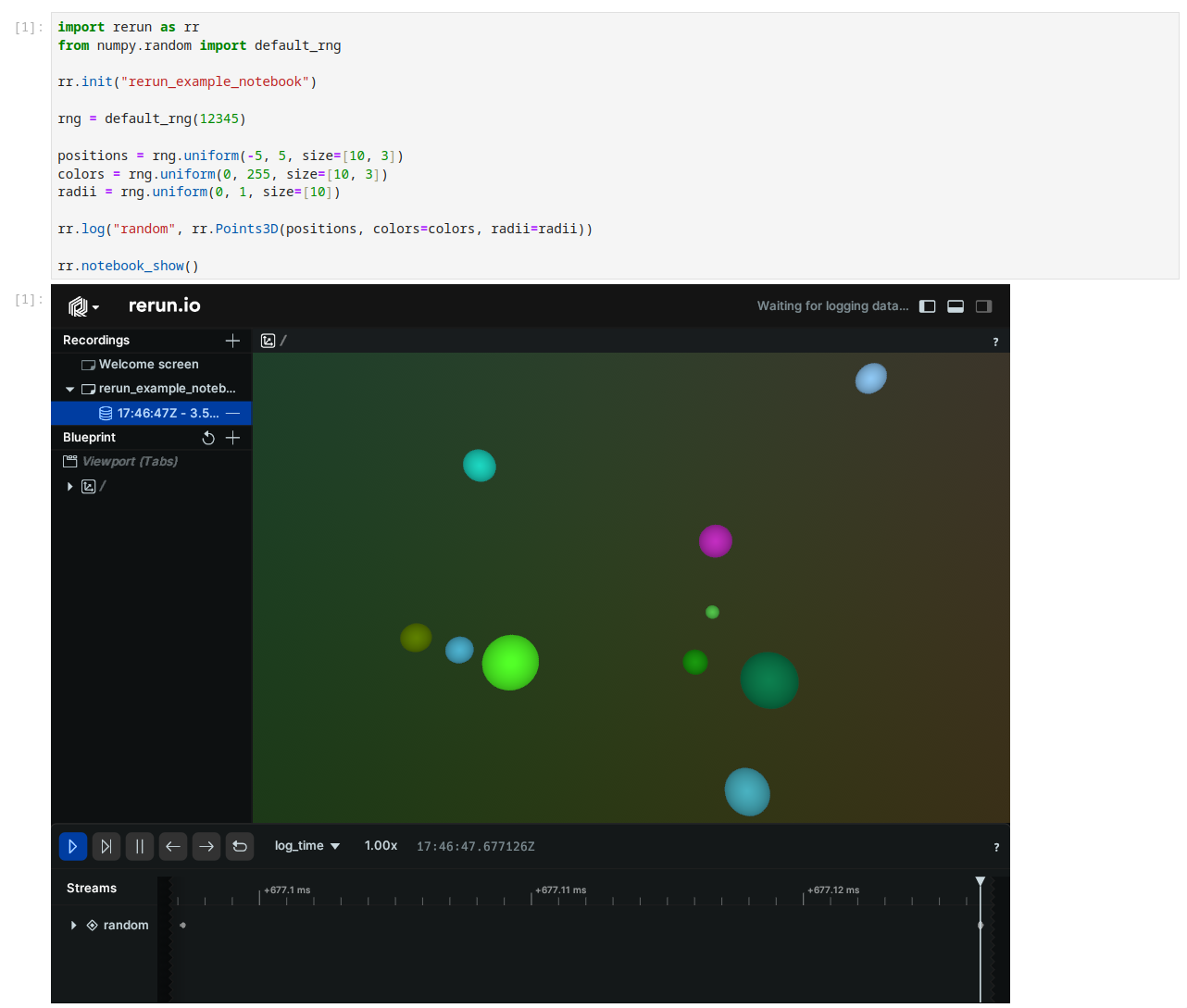
This is similar to calling rr.connect() or rr.save() in that it configures the Rerun SDK to use
this memory buffer as the sink for future logging calls.
Note that the output cell is essentially a fixed snapshot of the
current state of the recording at the time that notebook_show() is called. Rerun does not yet
support live incremental streaming from the jupyter kernel into the embedded viewer.
Messages will continue to be buffered incrementally, and each call to notebook_show() will
display all messages that have been logged since the last call to rr.init().
If you wish to clear the current recording, you can call rr.init() again.
The notebook_show() method also takes optional arguments for specifying the width and height of the IFrame. For example:
rr.notebook_show(width=400, height=400)
Working with Blueprints
Blueprints can also be used with notebook_show() by providing a blueprint
parameter.
For example
blueprint = rrb.Blueprint( rrb.Horizontal( rrb.Spatial3DView(origin="/world"), rrb.Spatial2DView(origin="/world/camera"), column_shares=[2,1]), ) rr.notebook_show(blueprint=blueprint)
Because blueprint types implement _repr_html_, you can also just end any cell with a blueprint
object, and it will call notebook_show() behind the scenes.
import numpy as np import rerun as rr import rerun.blueprint as rrb rr.init("rerun_example_image") rng = np.random.default_rng(12345) image1 = rng.uniform(0, 255, size=[24, 64, 3]) image2 = rng.uniform(0, 255, size=[24, 64, 1]) rr.log("image1", rr.Image(image1)) rr.log("image2", rr.Image(image2)) rrb.Vertical( rrb.Spatial2DView(origin='/image1'), rrb.Spatial2DView(origin='/image2') )
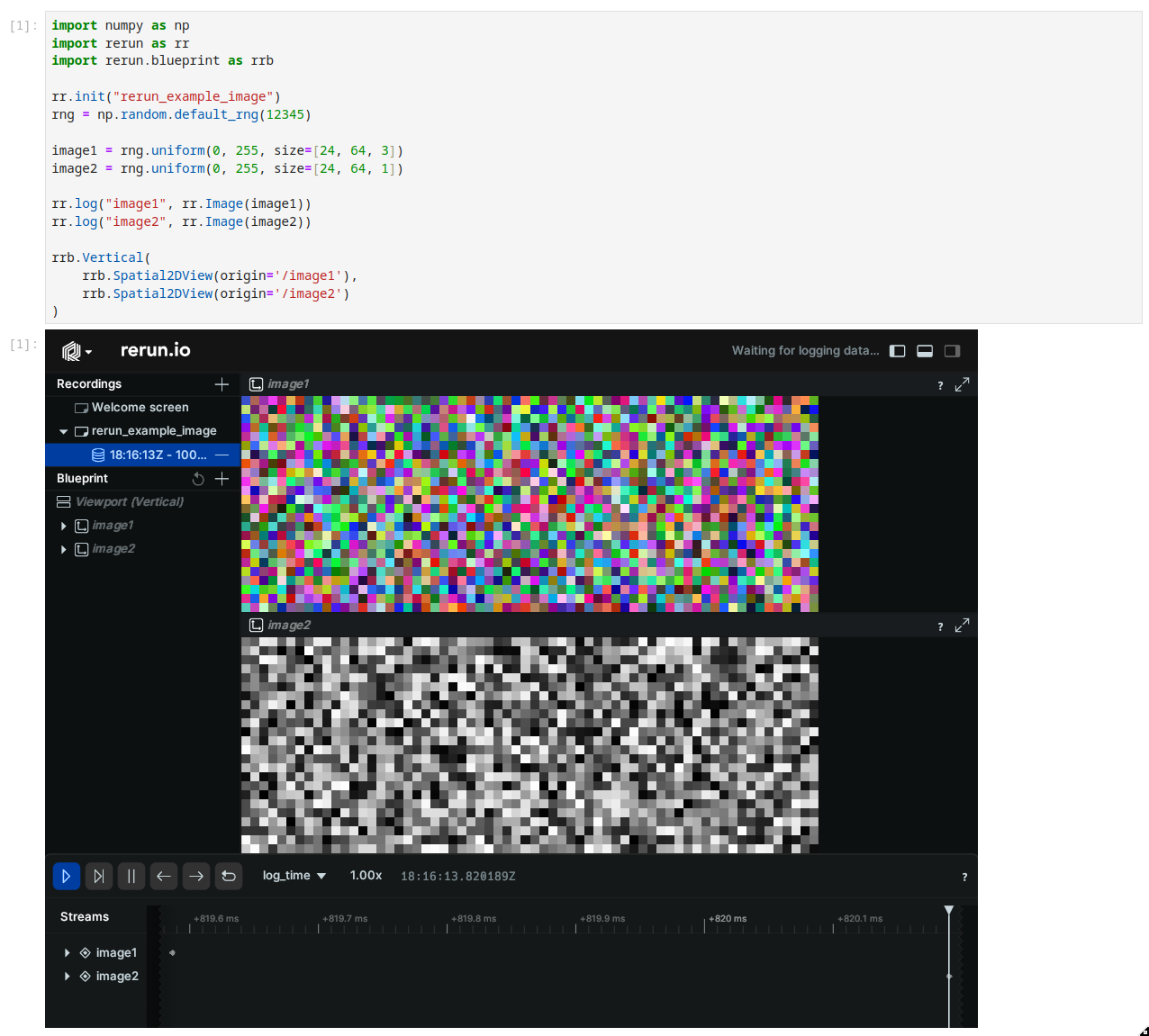
Some working examples
To experiment with notebooks yourself, there are a few options.
Running locally
The GitHub repo includes a notebook example.
If you have a local checkout of Rerun, you can:
$ cd examples/python/notebook $ pip install -r requirements.txt $ jupyter notebook cube.ipynb
This will open a browser window showing the notebook where you can follow along.
Running in Google Colab
We also host a copy of the notebook in Google Colab
Note that if you copy and run the notebook yourself, the first Cell installs Rerun into the Colab environment. After running this cell you will need to restart the Runtime for the Rerun package to show up successfully.
Sharing your notebook
Because the Rerun viewer in the notebook is just an embedded HTML snippet it also works with tools like nbconvert.
You can convert the notebook to HTML using the following command:
$ jupyter nbconvert --to=html --ExecutePreprocessor.enabled=True examples/python/notebook/cube.ipynb
This will create a new file cube.html that can be hosted on any static web server.
Limitations
Although convenient, the approach of fully inlining an RRD file as an HTML snippet has some drawbacks. In particular,
it is not suited to large RRD files. The RRD file is embedded as a base64 encoded string which can
result in a very large HTML file. This can cause problems in some browsers. If you want to share large datasets,
we recommend using the save() API to create a separate file and hosting it as a separate standalone asset.
Future work
We are actively working on improving the notebook experience and welcome any feedback or suggestions. The ongoing roadmap is being tracked in GitHub issue #1815.